Accessible Animation: WCAG Pause, Stop, Hide in React
Learn how to implement accessible animation in React using WCAG pause, stop, and hide features to improve web accessibility, inclusive design, and ADA compliance.
Accessible Animation WCAG Pause Stop Hide in React
With accessible animations in React, all users, including the visually and cognitively impaired, can use dynamic content. By using the WCAG guidance on pause, stop, and hide, developers can make animations that honor user preferences and follow web accessibility. If you want to make modern web design available to people, then you will need to include aria labels, semantic HTML, and inclusive design patterns.
Animations can provide interaction, but if not handled well, they can also cause sensory issues. React gives flexibility to control animations programmatically, as well as allowing them to be in ADA-compliant formats.
Why It Is Important to Render Animation Accessible
Uncontrolled animations can lead to: dizziness, distraction, or reduced legibility. WCAG 2.2 and the upcoming version 3.0 are moving in such a direction that end users get some say over their animations. Developers should therefore implement pause, stop, and hide options to get in line with accessibility standards.
Enhance inclusive design for motion-sensitive people.
Make sure that users with low vision or those on the neurodiversity spectrum have a better experience.
And maintain ADA compliance as well as meet the WCAG guidelines.
By checking color contrast and good semantic HTML, you can further be sure that animations in no way detract from accessibility, and we want to see all of our effort go into content clarity.
Core Implementation Techniques in React
Pause, Stop, Hide Controls – Add explicit buttons or keyboard shortcuts for users to control animation playback.
Aria Attributes – Use aria labels to communicate animation state to assistive technologies.
Conditional Rendering – Hide animations for users who prefer reduced motion using React conditional rendering.
CSS Motion Preferences – Leverage
prefers-reduced-motionmedia query to respect system settings.Accessibility Testing Tools – Run audits with Lighthouse, Axe, or Pa11y to validate accessibility compliance.
These techniques ensure that accessible web design principles are embedded at every layer of your React application.
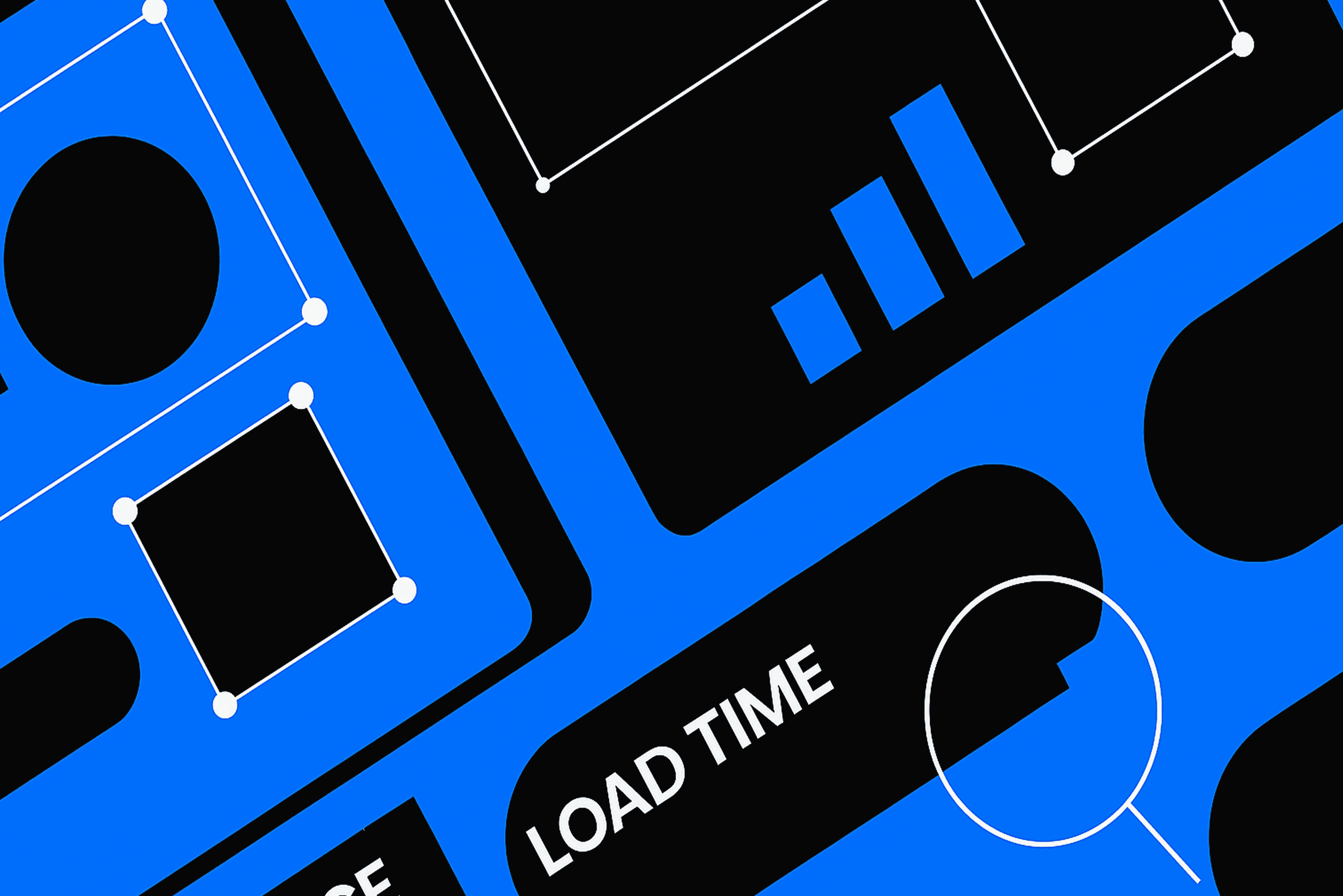
Testing Accessible Animations in CI/CD Pipelines
Integrating accessibility audit tools into your CI/CD process helps maintain web accessibility over time.
Use accessibility testing tools like Axe or Lighthouse in automated pipelines.
Include alt text for images and check semantic HTML in animated components.
Ensure accessible web design patterns are validated with continuous monitoring.
Automated testing combined with manual usability checks provides a robust strategy to avoid regressions in animation accessibility.
Best Practices for Developers
Maintain high color contrast across animations.
Label dynamic elements with descriptive aria labels.
Provide toggle options for motion-intensive content.
Document accessibility patterns in your component library.
These steps help developers implement inclusive design while enhancing the user experience for everyone.
Conclusion
The time of accessible animations is now, and they’re not a nice-to-have anymore in React. Developers can ensure they are following best practices. By following WCAG standards, using aria labels and implementing pause, stop, hide** controls, developers can comply with Best practices for ADA compliance, web accessibility, and inclusive design. Ongoing accessibility evaluations and utilizing accessibility checkers ensure animations enhance user experience, not detract from it.
In addition to the added usability, implementing these things is an expression of your commitment to accessibility and inclusivity in and of itself in accessible web design.

